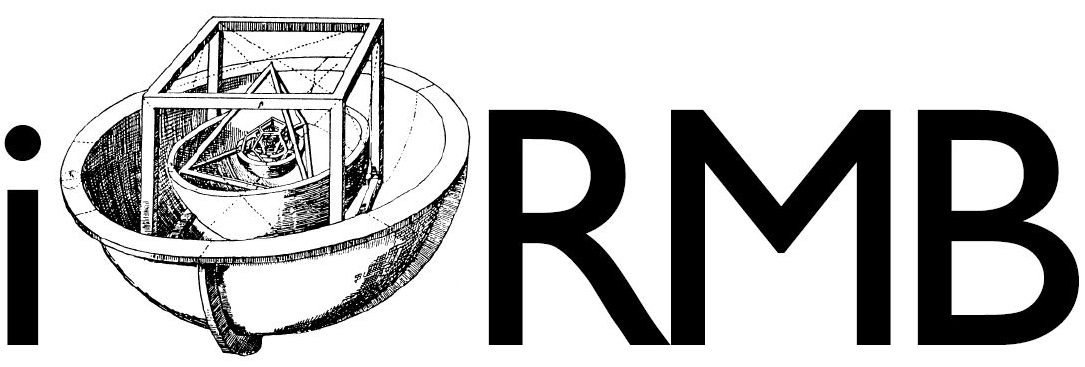Paraview in VR-Mode#
As described in the introduction start the PC manually and the overall environment using the iPad. Then choose VR on the iPad in order to start the VR-mode.
Log In on the PC. Password: icuser1
On the Desktop#
On the PC run the following programs located on the Desktop in this order:
“0. VRPN Server” → Connects you to the tracking. More information about this program can be found on GitHub. This program needs to be minimized and run in the background.
“1. pvserver.exe” → Starts the Paraview server and allows the communication to the 3d window. This program needs to be minimized and run in the background.
“2. Paraview.exe”
In Paraview:#
Connect Paraview to the powerwall:
File → Connect → “PowerWall TU Braunschweig” → Connect
takes a couple of seconds, wait until paraview window appears on the projector
the warning “Adjusting stereo mode on a window that does not support stereo type CrystalEyes is not possible” can be ignored
“Restore VR State” (usually in the bottom left of the Paraview window) → choose “C:/Users/Powerwall/Desktop/Paraview/Powerwall_01.pvvr” and click “OK”. Afterwards click “Start” next to the “Restore VR State” Button.
Add the last step you can now add simple geometries to the scene. For example a cylinder (Sources → Geometric Shapes → Cylinder) or you load and start working with your 3d Model.
Now you can use the targets Tracking-Glasses and Tracking-Controller to interact with the 3d-Model. The glass needs to be switched on by clicking the small black button on the temple of the glass. A red LED flashes briefly.
Please pull out the charging cable very carefully, the plug can break off quickly!